The basics
Connecting your data
- Uploading data to Datashift
- Proper data format for uploading
- Working with different file types
- Types of data Datashift can read
Working with projects
Working with data
- Datafile options
- Adding and deleting data
- Linking datafiles together
- Appending datafiles together
- Re-loading data
- Making data update in real-time
- Downloading individual datafiles
- Renaming datafiles
- Data headers
- Adding meta data
- Performing calculations on your data
- Working with alerts
Working with dashboards
Working with your team
Appending datafiles together
A single dataset that is spread accross two or more datafiles can be appended together.
Important: Appending datafiles must match up exactly — same number of header rows and the same column definitions. Appending a datafile is simply a continuation of the data.
To append two datafiles together:
- Hover over the datafile you want to append new data to, click on the datafile menu icon and select "Append another datafile".
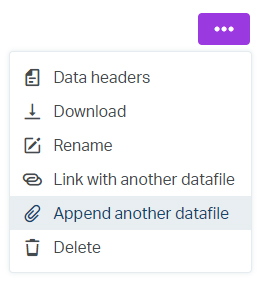
- Select the file you want to append to the existing datafile, either from a file from your Dropbox or from your computer. A append icon will appear beside your appended file.
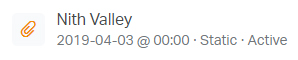
Tip: An appended datafile cannot be set to real-time. It is a substitute for real-time data where static datafiles are often collected manually from continuous data platforms.