The basics
Connecting your data
- Uploading data to Datashift
- Proper data format for uploading
- Working with different file types
- Types of data Datashift can read
Working with projects
Working with data
- Datafile options
- Adding and deleting data
- Linking datafiles together
- Appending datafiles together
- Re-loading data
- Making data update in real-time
- Downloading individual datafiles
- Renaming datafiles
- Data headers
- Adding meta data
- Performing calculations on your data
- Working with alerts
Working with dashboards
Working with your team
Re-loading data
Re-loading data comes in handy when you make changes to the structure of a raw data source outside of Datashift. For example, adding a new column to a datafile.
Tip: Only datafiles that are connected through Dropbox can be re-loaded.
To re-load a datafile:
- Hover over one of the datafiles you want to re-load, click on the datafile menu icon and select "Re-load data".
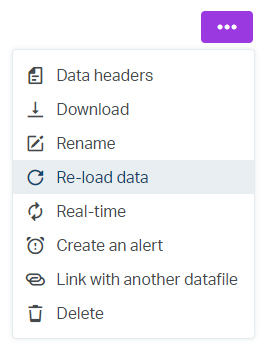
- You'll be prompted with a warning reminding you that all data will be delete and re-uploaded.