The basics
Connecting your data
- Uploading data to Datashift
- Proper data format for uploading
- Working with different file types
- Types of data Datashift can read
Working with projects
Working with data
- Datafile options
- Adding and deleting data
- Linking datafiles together
- Appending datafiles together
- Re-loading data
- Making data update in real-time
- Downloading individual datafiles
- Renaming datafiles
- Data headers
- Adding meta data
- Performing calculations on your data
- Working with alerts
Working with dashboards
Working with your team
Sharing projects with other people
When you create a new private project, by default it is only visible to you. Inside of your project you are able to invite members of your Datashift team to gain access to the project and all datafiles it contains.
To add a member to your project:
- From the main menu on the left, click on the project you want to invite someone to.
- Below the project name and description you will see a plus icon , click on it to bring up theproject membersdialog box.
- Below the list of members there is the Add people to this projectsection. From the dropdown menu, either select a member that is already part of Datashift (click here to learn how to add new members to your Datashift account) or select "Add a new member".
- If your adding a new member enter their email address
- Select a role you wish the new project member to have: Admin,Data editor, orMember
- Click "Add".
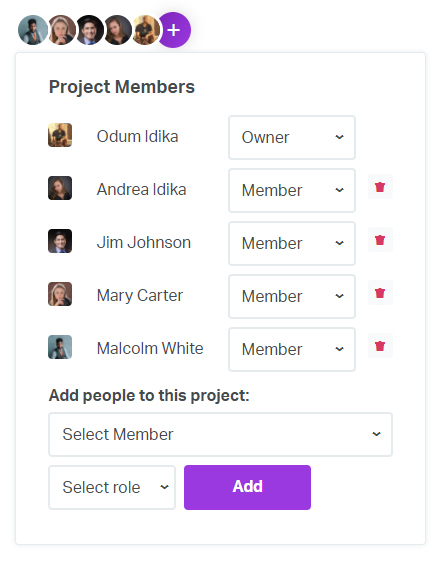
Types of member roles
Within each Datashift project there are four types of roles a member can have:
- Owner— The owner is automatically asigned to the user who created the project and they have full access to all features. Each project can have only one owner and they are the only user who can delete a project.
- Admin— An administrator has full access to all features within a project. Along with theowner, they are the only user who can invite new members to the project.
- Data editor— A data editor has access to all datafiles within a project, has the ability to perform calculations, create alerts, and download the data.
- Member— A member is the simplest user type a project can have. A member is able to download data from all datafiles and create alerts.
Tip: All members have the ability to create alerts and graphics for any datafile within a project. The different user roles provides flexibility and control over who is able to access and modify your datafiles.