The basics
Connecting your data
- Uploading data to Datashift
- Proper data format for uploading
- Working with different file types
- Types of data Datashift can read
Working with projects
Working with data
- Datafile options
- Adding and deleting data
- Linking datafiles together
- Appending datafiles together
- Re-loading data
- Making data update in real-time
- Downloading individual datafiles
- Renaming datafiles
- Data headers
- Adding meta data
- Performing calculations on your data
- Working with alerts
Working with dashboards
Working with your team
Linking datafiles together
Linking datafiles together allows you to perform calculations on data that are located in two seperate datafiles.
Important: When you want to link two datafiles together, they must each have a primary key — a column within each file that contains a unique indentifier. An example would be linking two datafiles that each have a date/time column.
To link two datafiles together:
- Hover over one of the datafiles you want to link, click on the datafile menu icon and select "Link with another datafile".
- Select the datafile you'd like to link.
- Identify the Primary keyin both files.
- Give a name to your newly created file.
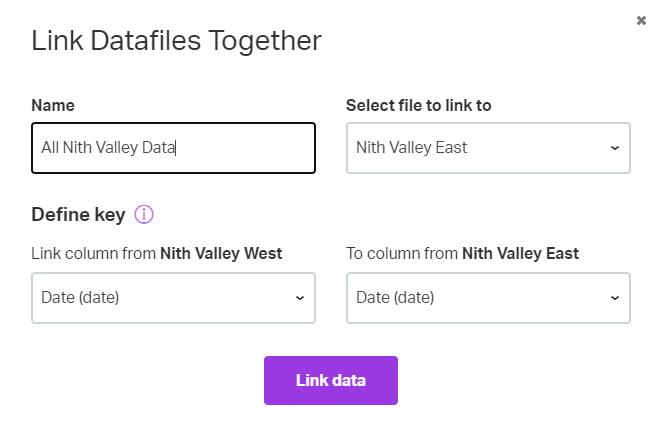
- Click on "Link data" to complete link. A link iconwill appear beside your new linked file on your project page.

Tip: If you'd like to link more than one file together, select a linked file and repeat the linking process described above.