The basics
Connecting your data
- Uploading data to Datashift
- Proper data format for uploading
- Working with different file types
- Types of data Datashift can read
Working with projects
Working with data
- Datafile options
- Adding and deleting data
- Linking datafiles together
- Appending datafiles together
- Re-loading data
- Making data update in real-time
- Downloading individual datafiles
- Renaming datafiles
- Data headers
- Adding meta data
- Performing calculations on your data
- Working with alerts
Working with dashboards
Working with your team
Updating data headers
When you are in the data headers view you will be able to:
- Update the header name and units of each data column in your datafiles.
- Create new data columns by perform calculations on your data.
Viewing and updating data headers
To view the header details of a datafile:
- Hover over the datafile you want to view the header information for, click on the datafile menu icon and select "Header data".
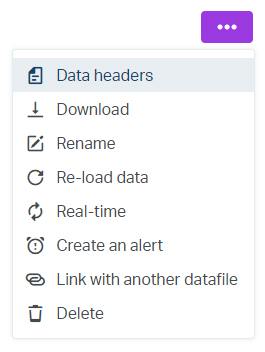
- On the data headers page you'll see a table which lists each column and their units. Click on the column nameto edit.
- From the pop-up you can edit the header name and the units for the data.
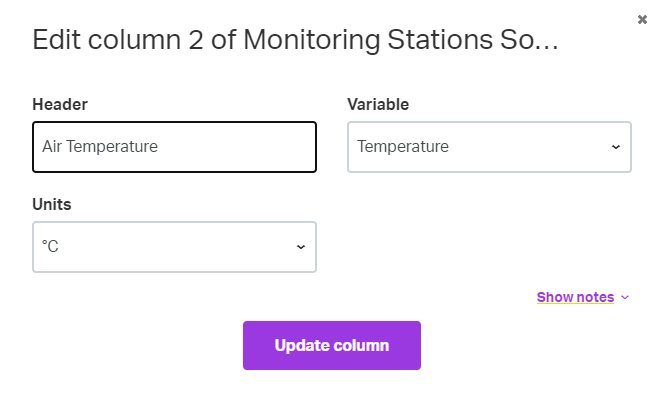
Important: If your date, time, or date/time column was automatically set to auto, changing your units to something else may cause Datashift to be unable to read the date and/or time correctly.
Creating new data columns with calculations
From the data headers view you are also able to create new columns by performing calculations. Click here to learn how to do that.